top of page
DOWNLOAD AREA LIBRARIES
-
Enter Local Disk (C:) within the Windows search path.
-
Click on the Program Files (x86) folder.
-
Select the exocad DentalCAD folder (selecting the current version).
-
Click on DentalCADApp.
-
Select the library folder.
-
Select the implant folder.
-
Copy SWM libraries present in the Proto folder into the implant folder.
-
To insert model libraries go back to the library folder.
-
Select the Modelcreator folder.
-
Select the implants folder.
-
Copy SWM libraries present in the Model folder into the implants folder.
Video tutorial EXOCAD libraries installation-
-
Open the Control Panel in Dental System by clicking on its icon.
-
Click Import/Export in the Tools category within the Control Panel.
-
At this point the Import\Export window will open, then click on Import Material.
-
Select the .DME file in the folder that opens and click “Open”.
-
Once the operation is complete, a message will appear confirming that the installation was successful.
-
Save the changes made on the 3Shape Dental System control panel.
-
bottom of page